Get started
Using the Service
- How to Search for Cars
- Explanation of the Main Analysis Page
- Vehicle Table Overview
- Viewing Car Details
Understanding the Indicators
- Revenue Estimates and Demand
- Vehicle Pricing and ROI
- Depreciation, Maintenance, and Major Repair Probability
Billing and Upgrades
Contact Us
Welcome
Welcome to RentScout – your ultimate tool for analyzing and selecting the most profitable cars for your Turo fleet. Whether you’re just starting or expanding, RentScout is a Google Chrome Extension designed to help you make smarter decisions.
We provide detailed, real-time insights into every car listed on Turo, allowing you to analyze key metrics such as income potential, pricing, ROI, depreciation, and more.
Our mission is simple: we help you focus on the cars that perform the best on Turo, maximizing your profit. With RentScout, you can confidently assess which vehicles will provide the best returns for your business.
Let RentScout guide you in building a successful Turo business with the highest-performing cars on the market.
How to Install
Follow these steps to install the RentScout extension:
- Go to the RentScout Website or Chrome Web Store:
Visit RentScout.io or search for “RentScout” in the Chrome Web Store. - Click “Add to Chrome”:
On the extension page, click the “Add to Chrome” button. - Confirm Installation:
A pop-up will appear. Click “Add Extension” to confirm. - Verify Installation:
Once installed, the RentScout icon will appear in your browser toolbar. - Sign Up or Log In:
Click the RentScout icon, create an account, or log in to start analyzing Turo markets.
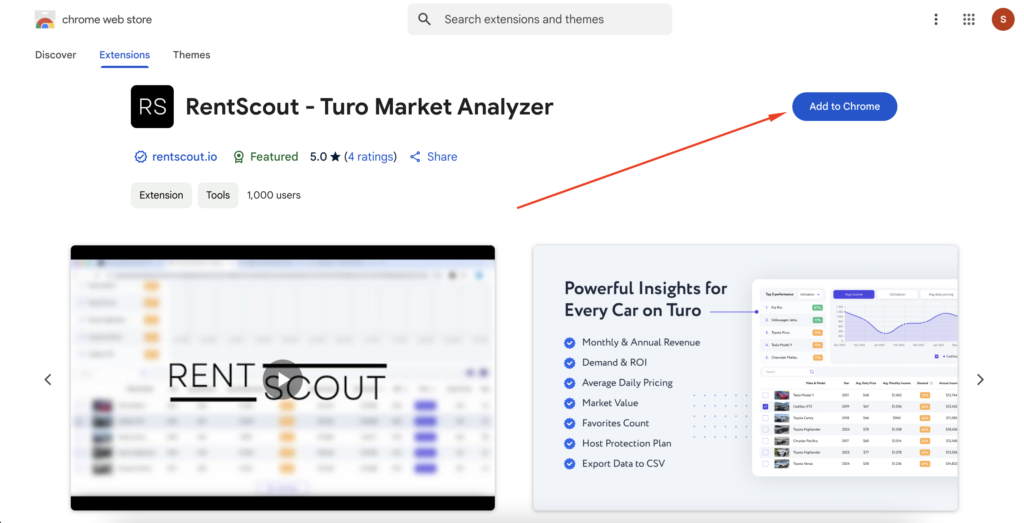
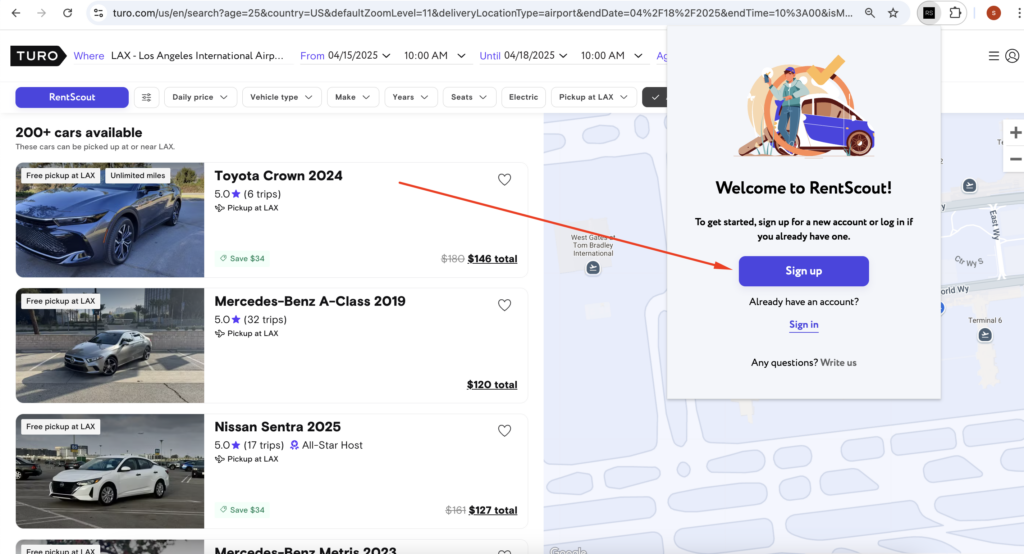
You’re now ready to unlock powerful insights and find high-performing cars with RentScout!
Using the Service
RentScout makes it easy for Turo hosts to find and analyze the best-performing cars. Here’s how to use the service to make smarter decisions for your fleet:
How to Search for Cars
- Go to Turo: Open the Turo website in your Google Chrome browser.
- Apply Filters on Turo: Use Turo’s native filters (such as location, dates, vehicle type, price range, etc.) to narrow down your search and find cars that match your criteria. Adjust the filters based on your preferences.
- Click on the RentScout Icon: Once you have applied your filters and have a list of cars, click on the RentScout icon in your browser.
- Automatic Analysis: RentScout will automatically analyze the cars displayed on the Turo search results page. Key performance metrics for each car will be shown, including pricing, revenue potential, ROI, and more.
- Compare Results: Compare the metrics of each car, helping you identify the best investment opportunities for your Turo business.
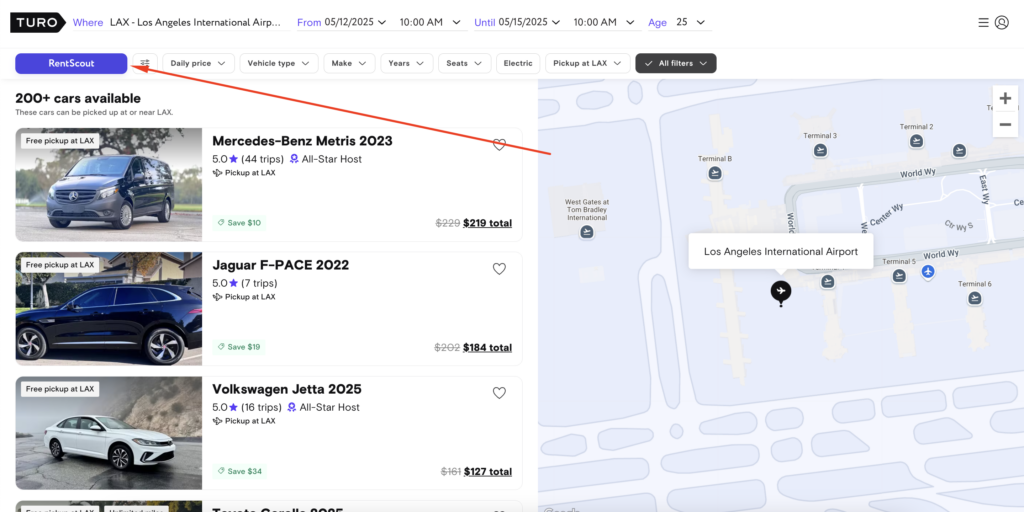
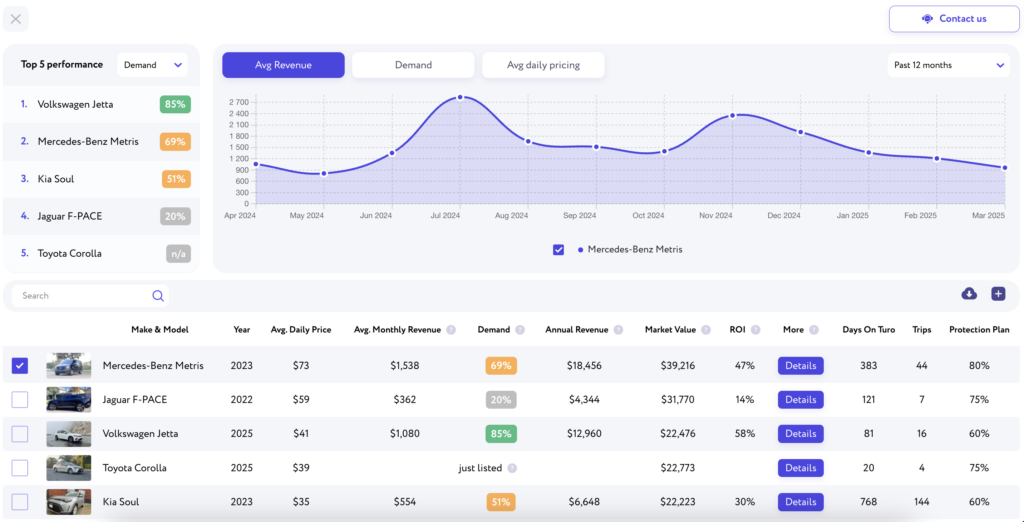
Explanation of the Main Analysis Page
The Main Analysis Page provides a detailed overview of vehicle performance, making it easy to analyze and compare cars on Turo. The page is divided into sections to give both high-level insights and detailed information.
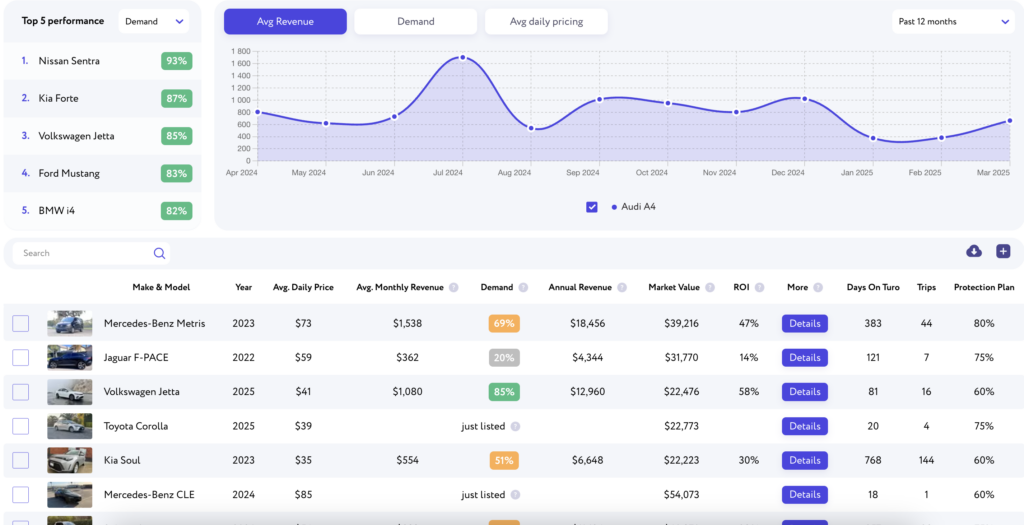
Top 5 Performance (Top Left Section)
At the top left of the page, you’ll see the Top 5 vehicles based on key metrics such as revenue, demand, and average daily price. This highlights the best-performing cars.
12-Month Performance Graph (Top Right Section)
On the right side, there’s a graph showing the performance of all vehicles over the past 12 months. It tracks key metrics such as demand, revenue, and average daily price, allowing you to assess trends and compare cars.
Vehicle Table Overview
Below the graph, you’ll find a table listing all analyzed vehicles. The table includes the following key columns:
- Make & Model / Year: The vehicle’s brand, model, and production year.
- Avg. Daily Price: The car’s average daily rental price.
- Avg. Monthly Revenue: Estimated monthly income based on current prices.
- Demand: The percentage indicating how often the car is booked.
- Annual Revenue: The projected total income for the vehicle.
- Market Value: The car’s current market value.
- ROI (Return on Investment): The comparison between the car’s income and its market value.
- More (Details): Clicking this will take you to a detailed analytics page for that specific car.
- Days on Turo: The number of days the car has been listed on Turo.
- Trips: Total number of completed trips.
- Protection Plan: Host’s protection plan.
Load More Vehicles
If you want to explore more cars, click the “Load More” button at the bottom of the table. This will load additional vehicles based on your current search criteria, offering more data for comparison.
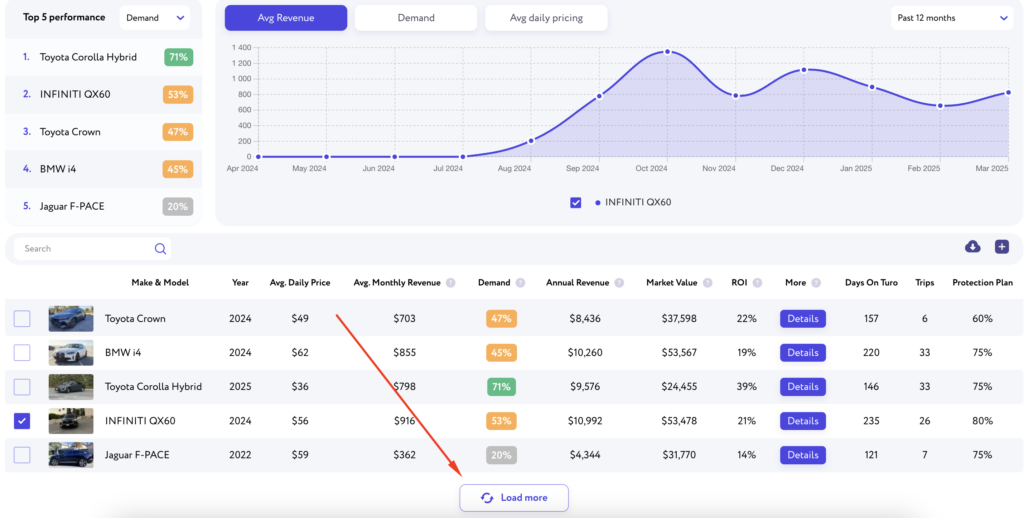
Additional Columns (+ Icon)
To view more detailed information, click the “+” icon in the top-right corner of the table. This reveals additional columns with advanced insights, including:
- Location: City or region where the vehicle is listed on Turo.
- Type: The vehicle’s category (e.g., SUV, sedan).
- Color: The car’s exterior color.
- Reviews: The number of reviews the car has received.
- Rating: The average rating out of 5 stars.
- Favorites: The number of users who have added the car to their favorites.
- Turo URL: Direct link to the car’s Turo listing.
- Trim: Specific version or configuration of the car model.
- Date Listed: The date the vehicle was first listed on Turo.
- All-Star Host: Whether the car is hosted by an All-Star Host (yes/no).
These additional columns provide more detailed context, allowing you to compare vehicles based on factors such as user ratings, host reputation, and other relevant details.
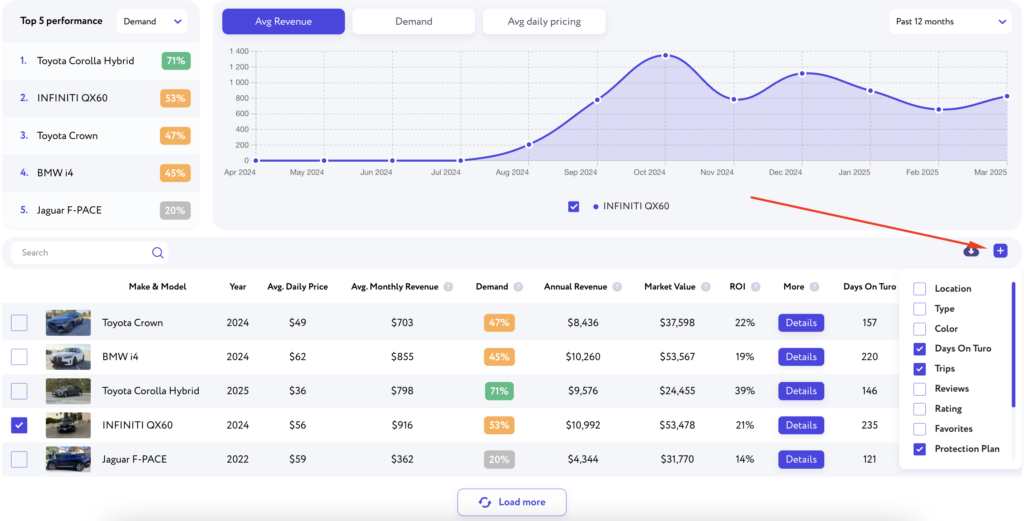
Details Button
For more in-depth analytics on a specific vehicle, click the “Details” button in the More (Details) column. This will take you to the Viewing Car Details page, where you can explore all aspects of that car’s performance, including detailed revenue estimates, maintenance risks, and more.
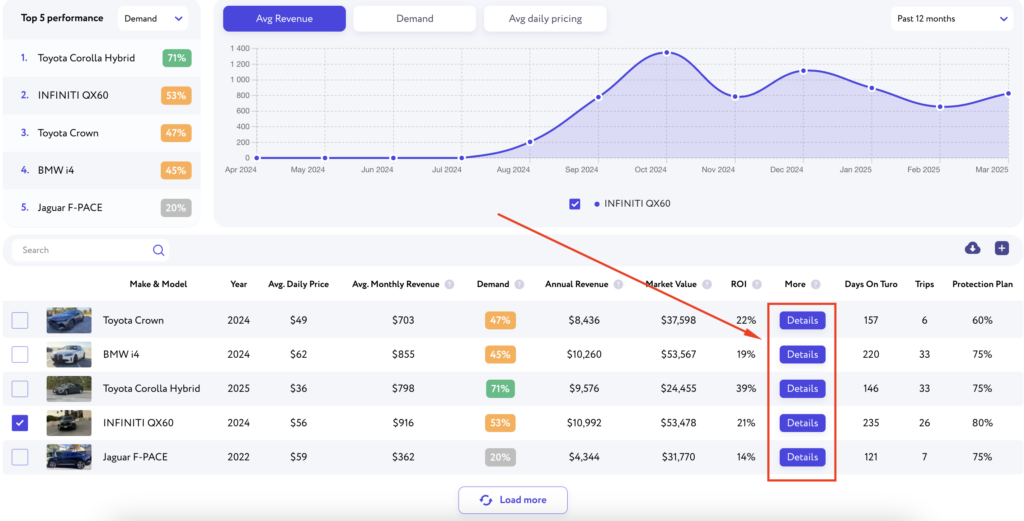
Viewing Car Details
On the Viewing Car Details page, you’ll get an in-depth look at a specific vehicle’s performance.
In the top-left corner, you’ll see the car’s photo along with a summary of its core data. This includes key performance indicators such as Average Daily Price, Average Annual Revenue, Demand, and Return on Investment (ROI). These metrics give you a snapshot of the car’s overall performance on Turo.
In the top-right corner, a graph displays the car’s performance over the past 12 months. This graph shows how the vehicle has performed across metrics like Demand, Revenue, and Average Daily Price. It helps you analyze trends over time, giving you valuable insights into how the car’s performance has fluctuated.
At the bottom of the page, you’ll find crucial data on Depreciation, Maintenance Costs, and Major Repair Probability. These important metrics are presented in two formats: as graphs on the left and in a table on the right. This gives you a comprehensive view of the vehicle’s long-term risks and costs, allowing you to make well-informed decisions about its profitability.
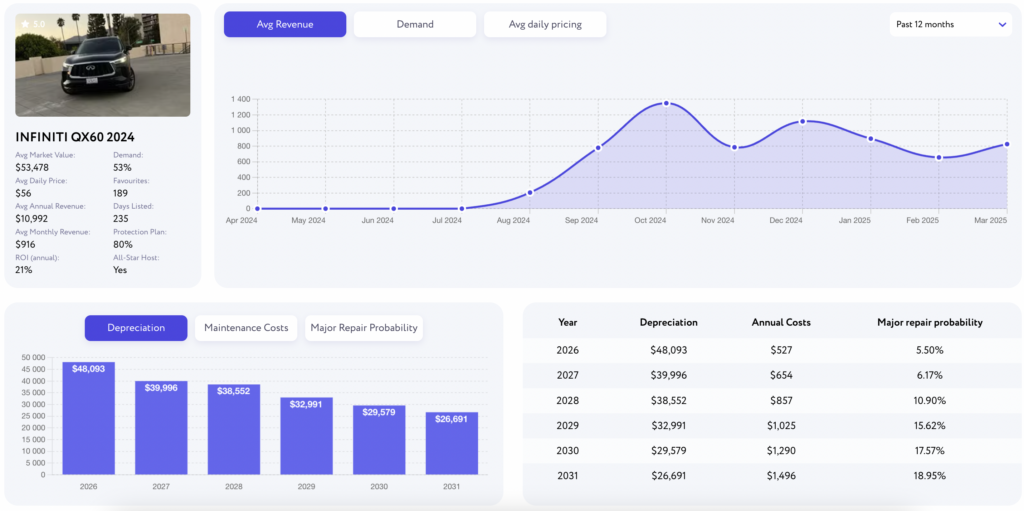
Understanding the Indicators
This section explains the key metrics and performance indicators that you’ll encounter while using RentScout. These metrics help you evaluate the potential of each vehicle and make informed decisions for your Turo fleet.
Revenue Estimates and Demand
- Revenue Estimates: RentScout calculates revenue estimates based on previous bookings. To ensure accurate analysis, we use a 90% Protection Plan rate for convenience in the table. For annual revenue, if a car has been listed on Turo for less than a year, we calculate the average for the months it has been generating income.
- Demand: This indicator shows the percentage of time the car is booked relative to its availability. High demand often correlates with higher booking frequency and more stable revenue.
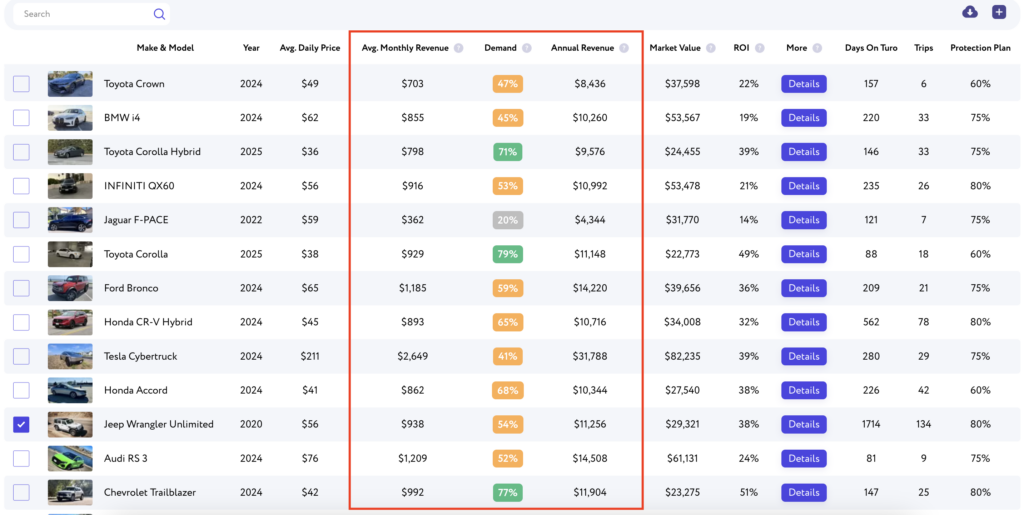
Vehicle Pricing and ROI
- Market Value: This is the car’s estimated market value, which is provided through a third-party service that includes the vehicle’s trim level (specific version or configuration) in its price. This value helps you assess the car’s worth in the current market.
- ROI (Return on Investment): This metric compares a car’s estimated income to its market value, showing you the potential return on investment for each vehicle in your fleet.
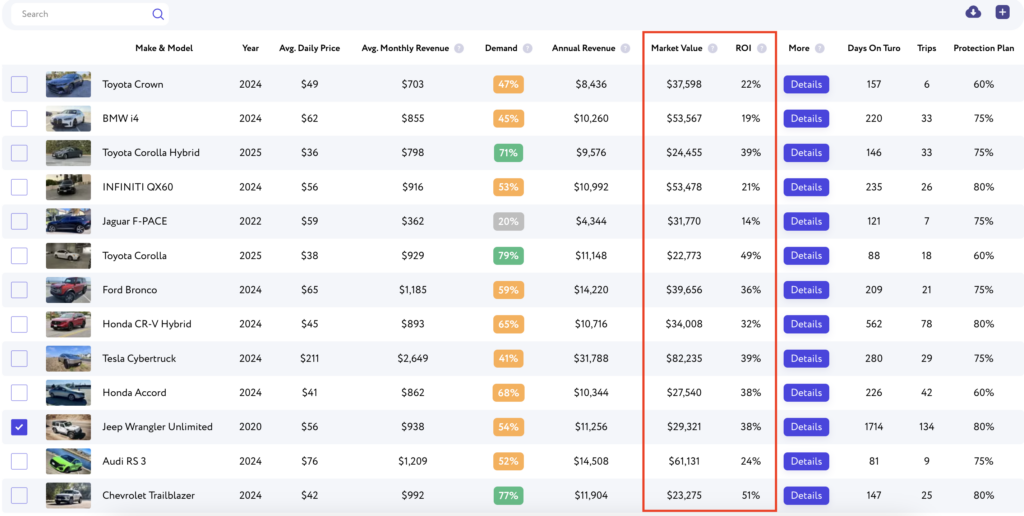
Depreciation, Maintenance, and Major Repair Probability
- Depreciation: RentScout estimates the depreciation rate of each vehicle based on data from a reliable third-party service. This helps you understand how much the car’s value is likely to decrease over time.
- Maintenance Cost: This metric is also provided by a trusted third-party service, giving an estimate of the vehicle’s maintenance costs over time.
- Major Repair Probability: RentScout calculates the likelihood of a car requiring major repairs based on factors such as age, mileage, and general wear and tear, using reliable third-party data.
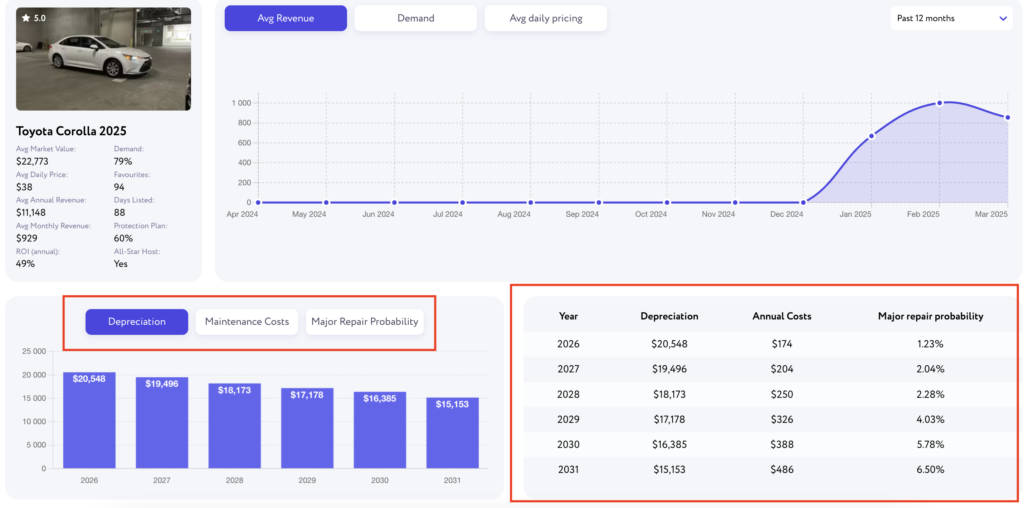
Billing and Upgrades
This section provides an overview of RentScout’s billing, the limitations of the free version, and how to upgrade to the PRO version for access to advanced features.
Limitations of the Free Version
The free version of RentScout is designed for testing purposes. It allows you to analyze a limited number of vehicles and gives you an understanding of the data we provide. It’s a great way to explore the platform and see how RentScout can benefit your Turo business before upgrading to the PRO version.
How to Upgrade to PRO Version
Upgrading to the PRO version is straightforward:
- Click on the “Upgrade to Pro” button located in the top-right corner of the page.
- Follow the on-screen instructions to complete the payment process through Stripe.
RentScout uses Stripe to handle all payments. Please note that we do not store any of your payment information—your data is securely processed through Stripe.
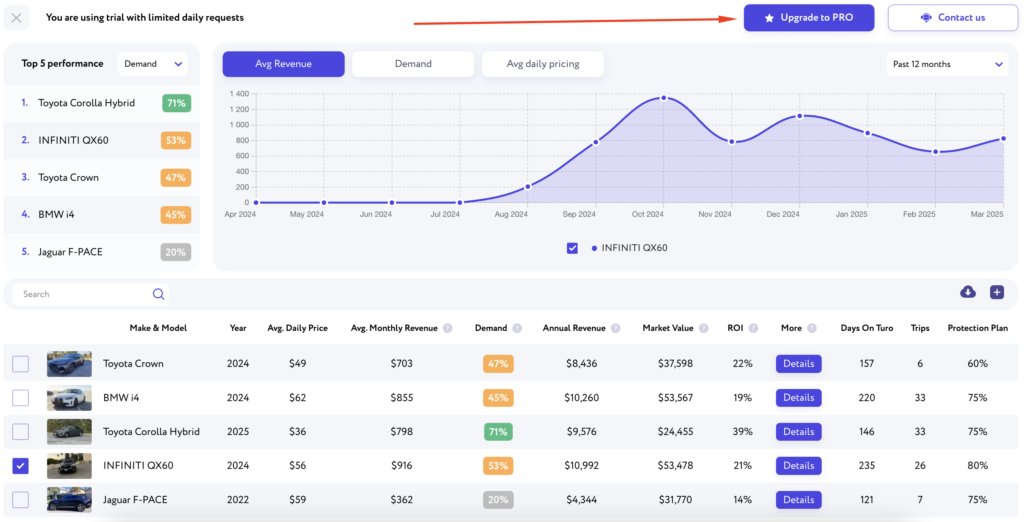
Managing Your Subscription
To manage your subscription, follow these steps:
- Click on the RentScout icon in your browser.
- In the menu, click on the “Billing” link.
- You’ll be redirected to Stripe, where you can:
- Cancel your subscription: Choose the option to cancel if you no longer wish to continue with the PRO version.
- Update payment information: Add or change your payment details, such as credit card information.
- View subscription details: See your current subscription plan, billing cycle, and payment history.
If you need help managing your subscription, feel free to contact our support team.
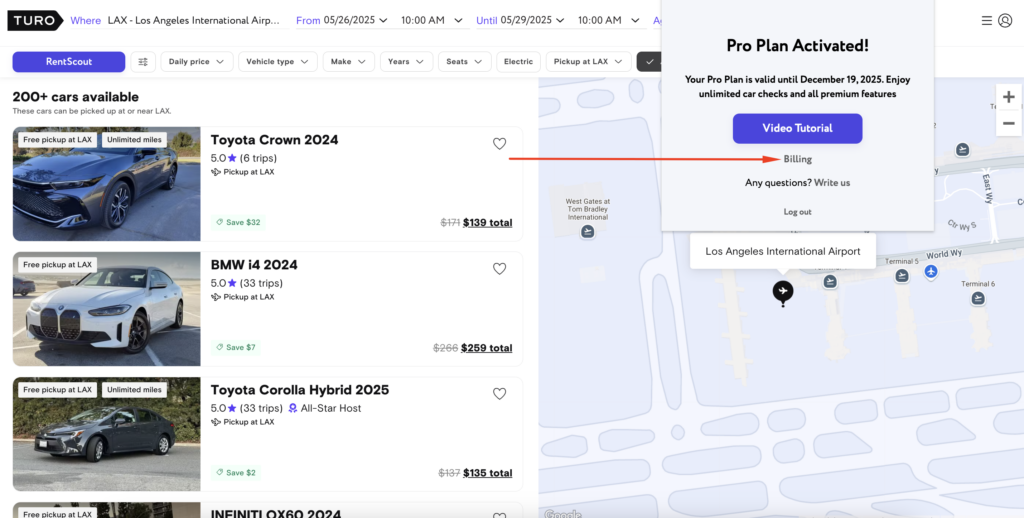
Contact Us
For any questions or assistance, please visit our Contact Us page. Fill out the form, and our support team will get back to you as soon as possible.